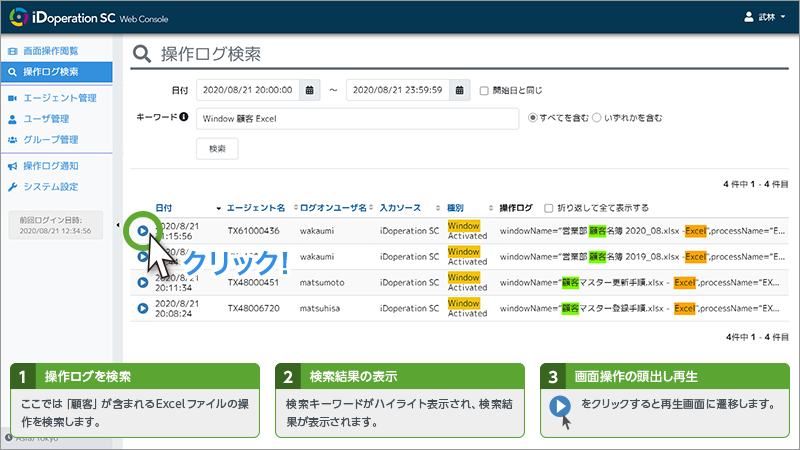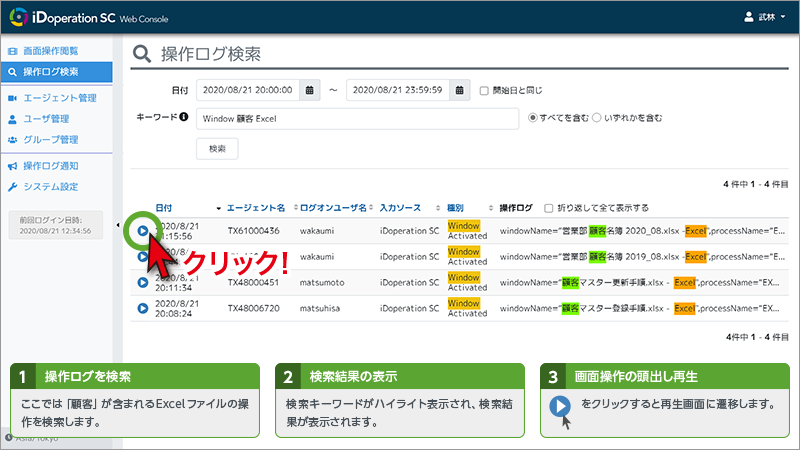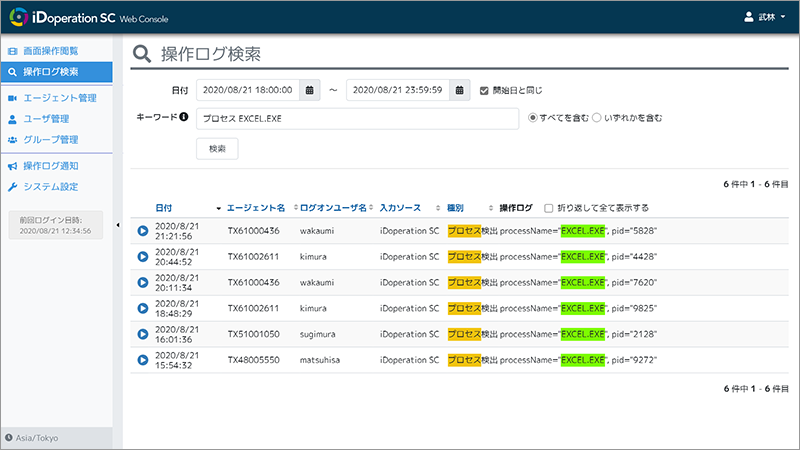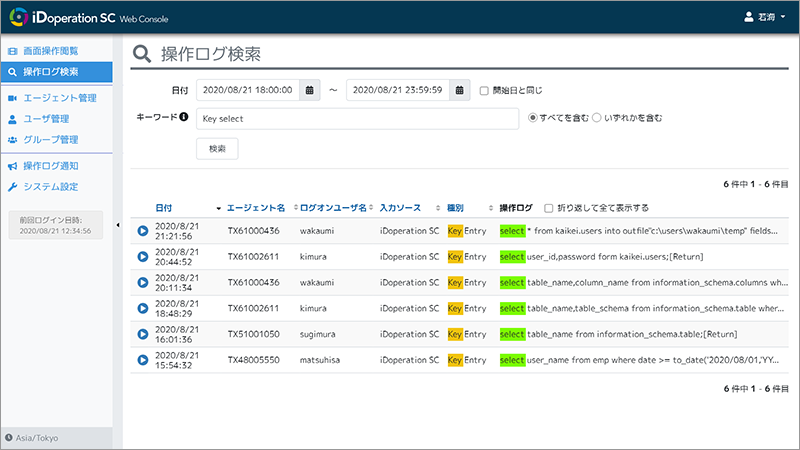Inspection
Video inspection
It can quickly find the portion of video you want to view from the many recorded videos
You can easily search for onscreen operations recorded with iDoperation SC on a browser. You can search by date, user name, PC name, etc., and display the results in a list. Onscreen operation videos are divided into one-hour segments and color-coded to show whether segments contain a recording and user operation. It is easy to see when there are user operations.
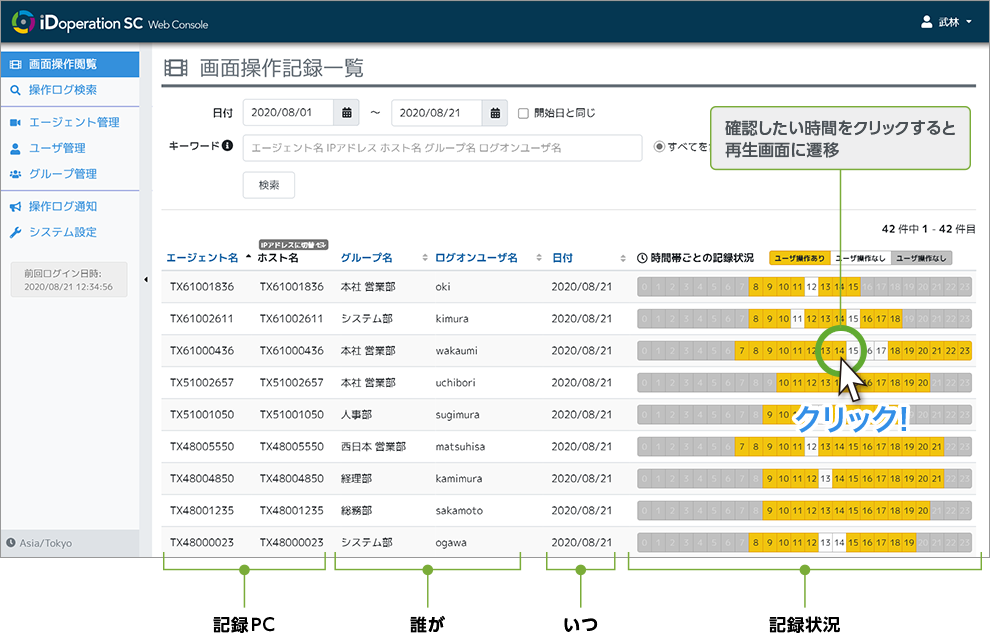
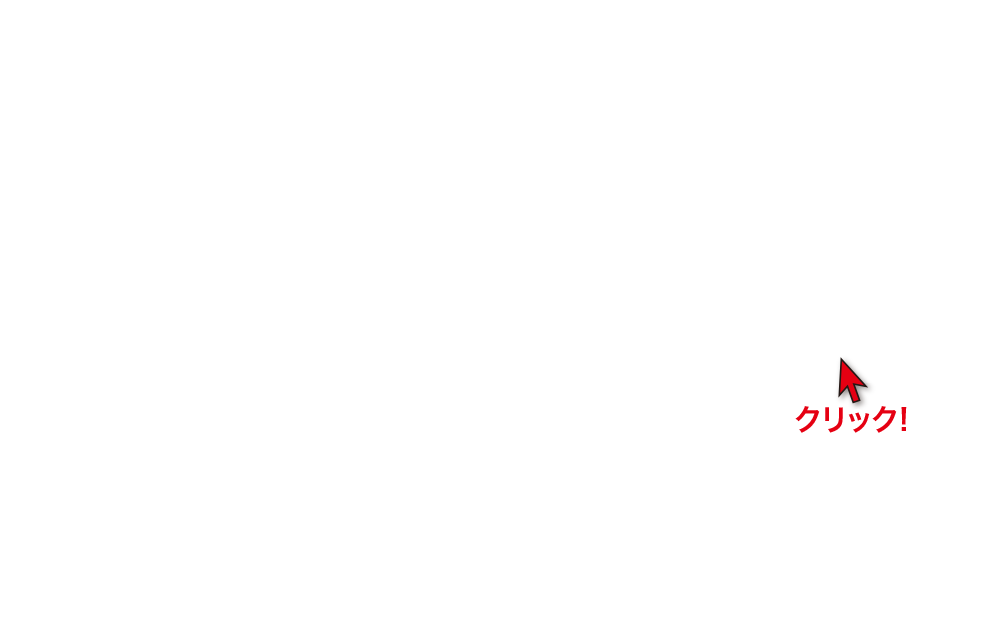
Video search(EN only)
The "Onscreen operation record list" allows you to search by date, user name, PC name, etc., and displays the results in a list.
Recording status display
Display the results in a list. Results are divided in 1-hour
segments and are color-coded to show whether segments contain a
recording and user operation.
It is easy to see when there are user operations. Select and click
the segment you want to view from the search results and iDoperation
SC will play the video recorded at that time.
Video play
It can efficiently play only segments containing user operation
Select and click the segment you want to see and iDoperation SC will play the video recorded at that time. You can skip segments containing no user operation and play user operation continuously. You can also efficiently check operation logs while playing the video.
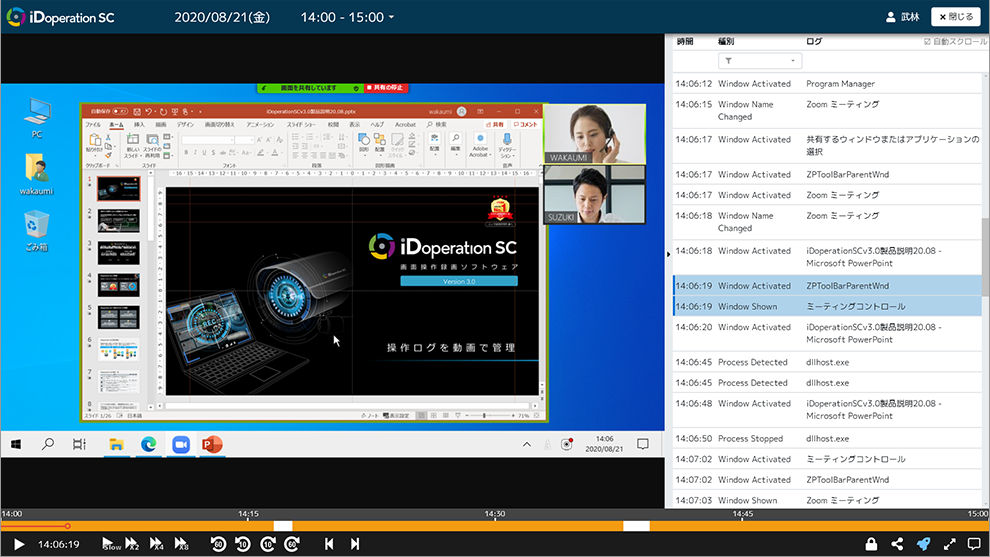
Video play
When you click the time segment you want to view from the search results, it moves to the playback screen. Click the Play button to play the video for that time segment.
Joint display of the operation log
It jointly displays the text operation log next to the playback screen. You can watch the video to see the user's operations, while confirming the actual operations with the text operation log.
Skip play (Smart Play)
This function skips video segments containing no operation (shown in white) to help you narrow down the time to segments containing operation (shown in yellow) for more efficient checking. You can also play the entire recording without skipping any segments.
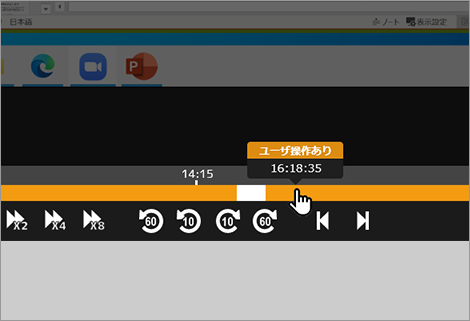
Play speed
Use fast forward play to quickly view all user operation. Selectable play speeds are 0.5x (slow play), 2x, 4x* and 8x*. *Chrome and Edge only
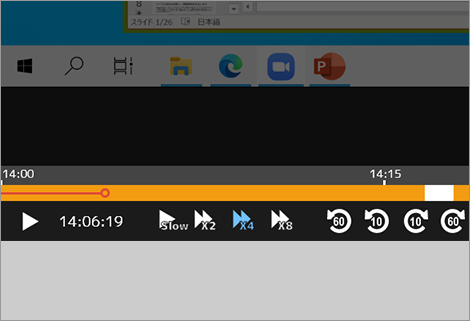
Stand-alone viewer
A proprietary viewer allows you to watch the onscreen operations recorded with the stand-alone/NAS editions
Onscreen operations recorded with the stand-alone/NAS editions can be viewed using a proprietary stand-alone viewer. Select the date you want to watch from the list of operation records. You can view the onscreen operations by clicking on the time segment you want to watch.
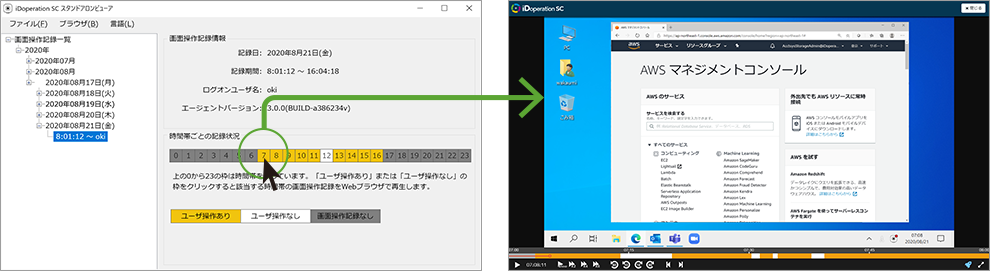
- *
- The search method for recorded onscreen operations differs between the stand-alone/NAS versions and the Enterprise version.
Operation log search EN only
Search for user operations and narrow down the operations you want to inspect
In addition to making video records of onscreen operations, iDoperation SC makes text log recordings of user operations. You can refine the operation log search by using key factors of user operation you want to inspect (key input, process start, window title, USB insertion or removal, etc.) as search keywords. The search keywords are highlighted, so you can easily track the operation you want to inspect.
Search by window title 【Search example】
Search by process startup 【Search example 】
Search by key input
Operation log search
You can refine the operation log search by using key factors of user operation you want to inspect (key input, process start, window title, USB insertion or removal, etc.) as search keywords.
Operation log search results
The search keywords are highlighted among the search results, so you can easily track the operations you want to inspect. Among the search results, click the play button next to a log to go to the playback screen.
Operation log export
On the operation log search screen, you can output the operation log with the search results as a text file with CSV formatting.
Play cued video EN only
Cue and play onscreen operation videos from searched operation logs
Clicking the play button on a searched operation log starts playing the associated video of user operation. It can instantly present the operation videos you want to inspect for a significant reduction in inspection time. You can also skip sections void of user operation and play user operations in any order while using fast-forward and frame-by-frame playback.
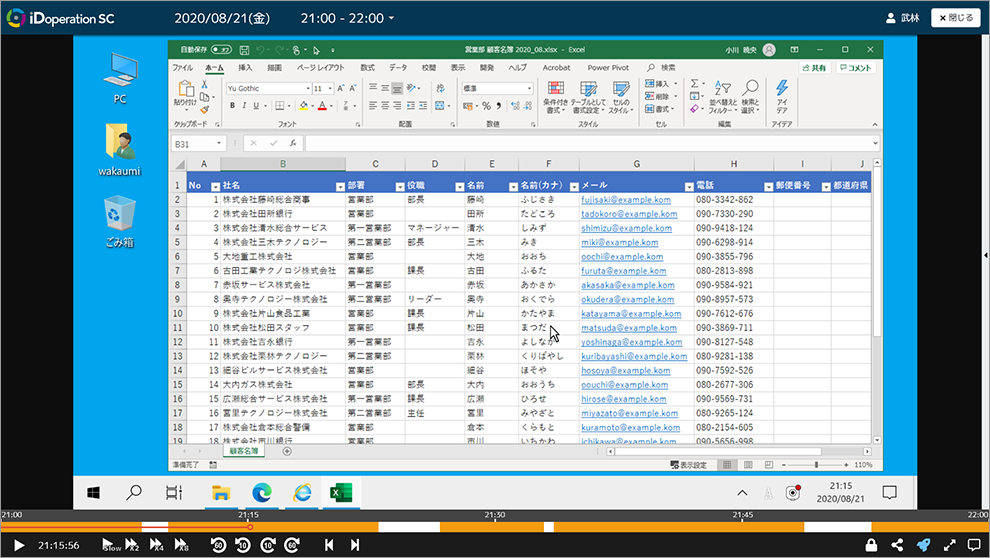
Cue play
Among the search results, click the play button next to a log to go to the playback screen. Click the play button to play the video starting from that operation.
Skip play (Smart Play)
This function skips video segments containing no operation (shown in white) to help you narrow down the time to segments containing operation (shown in yellow) for more efficient checking. You can also play the entire recording without skipping any segments.
Joint display of the operation log
It jointly displays the text operation log next to the playback screen. You can watch the video to see the user's operations, while confirming the actual operations with the text operation log.
Play speed
Selectable play speeds are 0.5x (slow play), 2x, 4x* and 8x*. *Chrome and Edge only